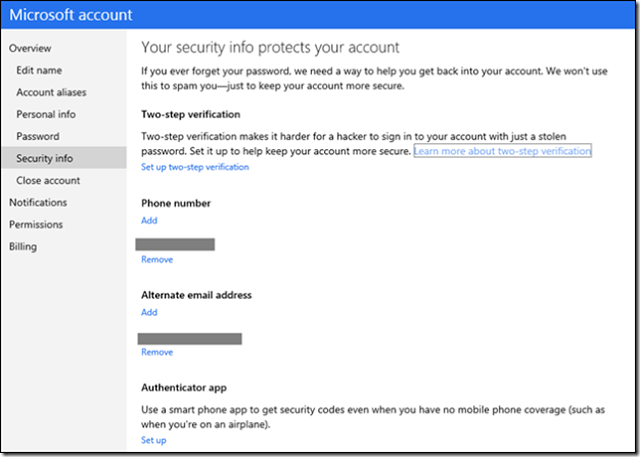Microsoft is rolling out a major upgrade to Microsoft account and introducing optional two-step verification to help keep the Microsoft account more secure. Apple enabled two-factor authentication last month.
Microsoft accounts cover all of Redmond’s services, from Windows PCs and Windows Phones, to Outlook.com, SkyDrive, Skype, and Office.
“Criminals increasingly targeting customers online (across all major account systems), and so we constantly update our services to try to stay a step ahead and help keep you safe,” Microsoft said in a blog post.
The users who activate two factor authentication will be required to prove identity two times. First, users will be required to enter password, then a code which will be sent to subscribed mobile as a short message.
What is Two Factor Authentication?
Two-factor authentication is a security process in which the user provides two means of identification, one of which is typically a physical token, such as a card, and the other of which is typically something memorized, such as a security code. In this context, the two factors involved are sometimes spoken of as something you have and something you know. A common example of two-factor authentication is a bank card: the card itself is the physical item and the personal identification number (PIN) is the data that goes with it. According to TechTarget.
“It’s your choice whether you want to enable this, but for those of you that are looking for ways to add additional security to your account, we’ve worked hard to make set-up really easy,” Microsoft said.
How to Enable Two factor Authentication?
To enable, visit account.live.com/proofs/Manage. It will apply on Windows 8, any Web browser, as well as Microsoft apps and services on iOS and Android devices.
Click on Set up two-step verification. You will be asked for three options to select (Alternate Email, Phone, App Authenticator). Select one which suits you. Enter the code, You are done.
After that just add your PC in Trusted devices, so that it won’t prompt you again and again to enter the code. You can revoke a trusted device in your settings. If you don’t use the device for 60 days, the code will be reset. Trusted devices will work across All Web browsers.Two-step verification is a great tool to help protect your account, but it does require you to be careful to keep your account up to date. If your security information changes (phone or alternative email), it’s important to update your Microsoft account before you get rid of the old info.If you know your password but lose access to your secondary security proof, customer support cannot update it for you. Your only option is to go through a recovery process that enforces a 30 day wait before you regain access to your account – to ensure someone malicious hasn’t used this as a way to take over your account. And if you lose access to your password AND all your security info, you will not be able to regain access to your account.